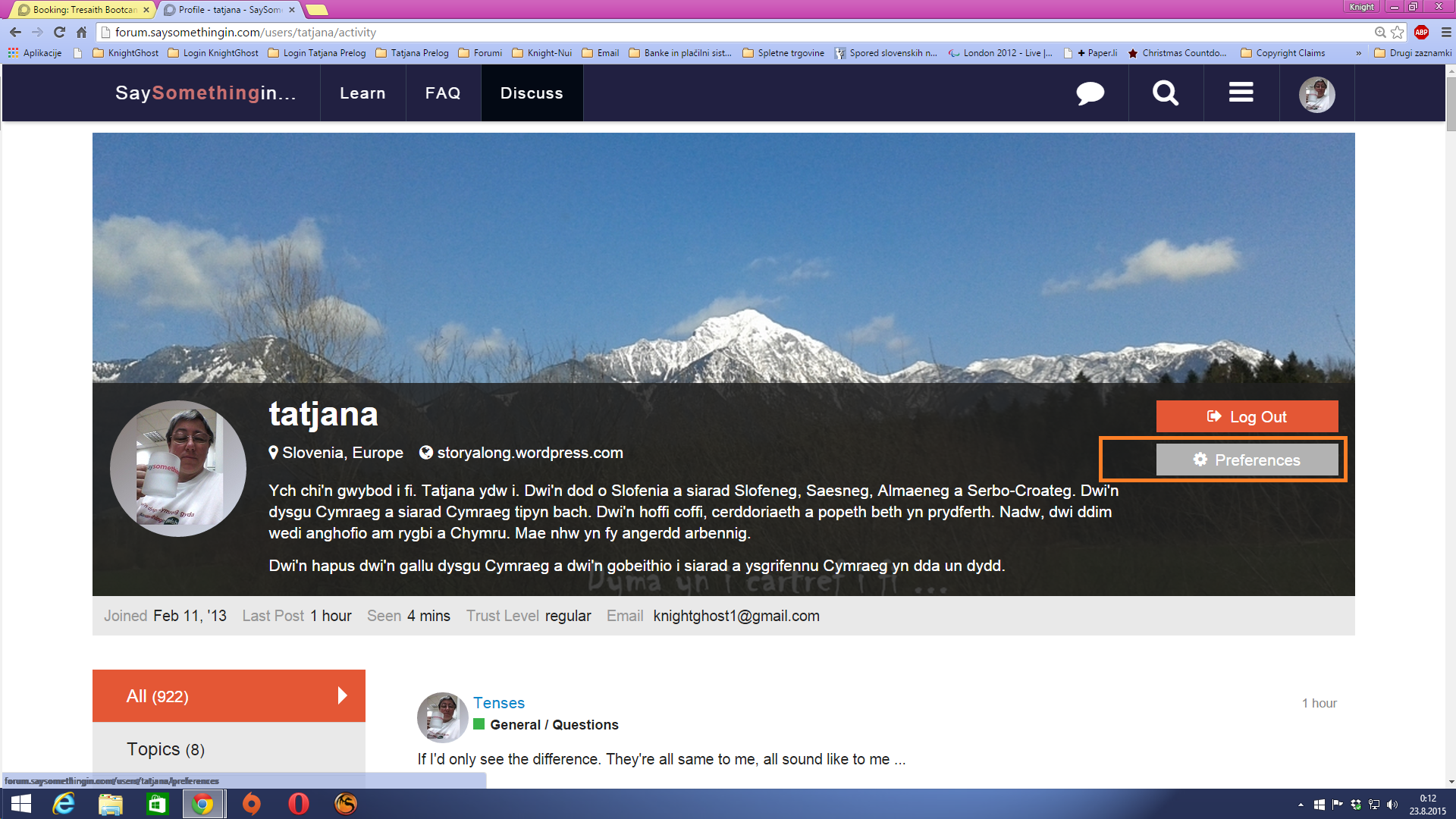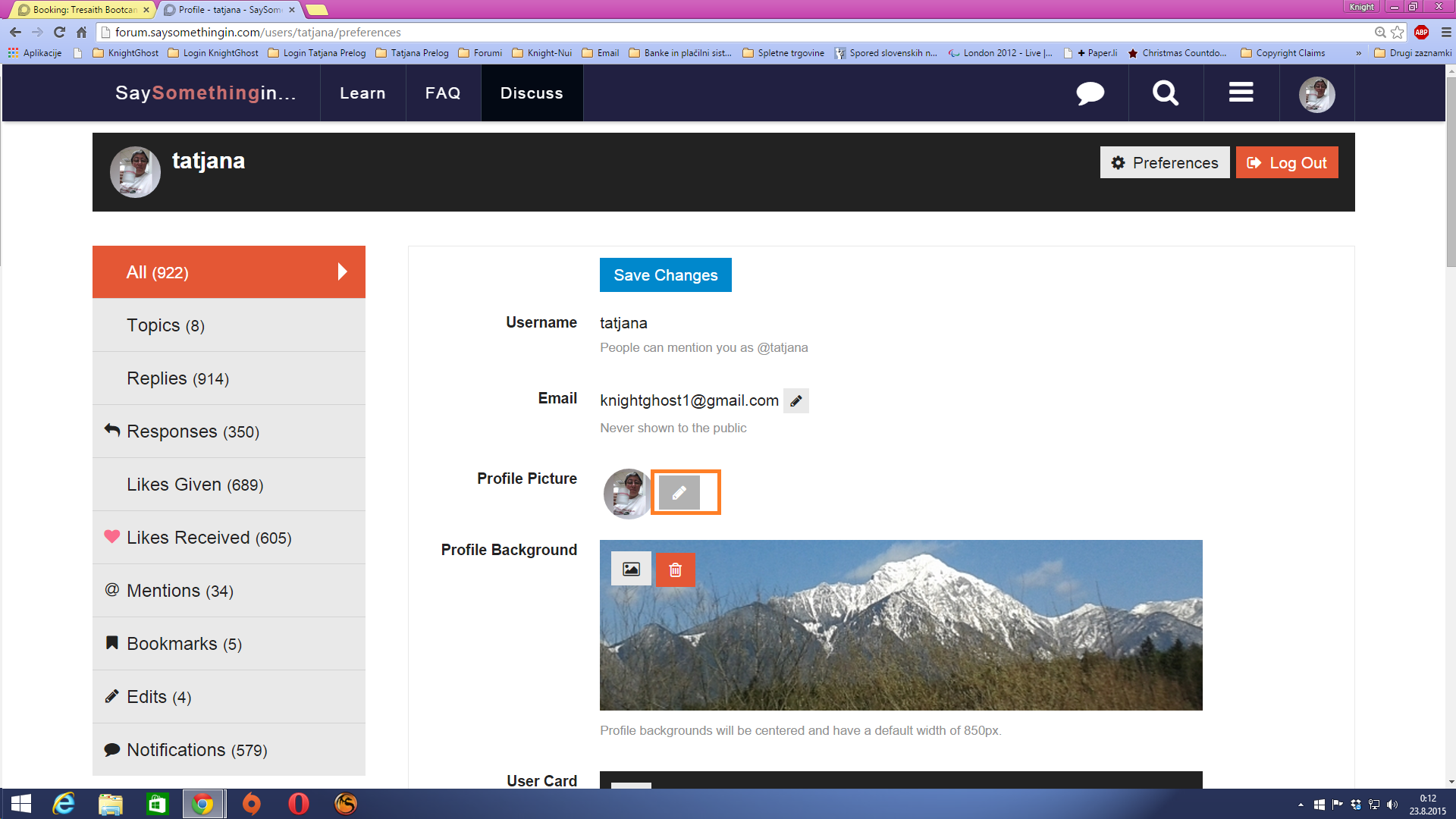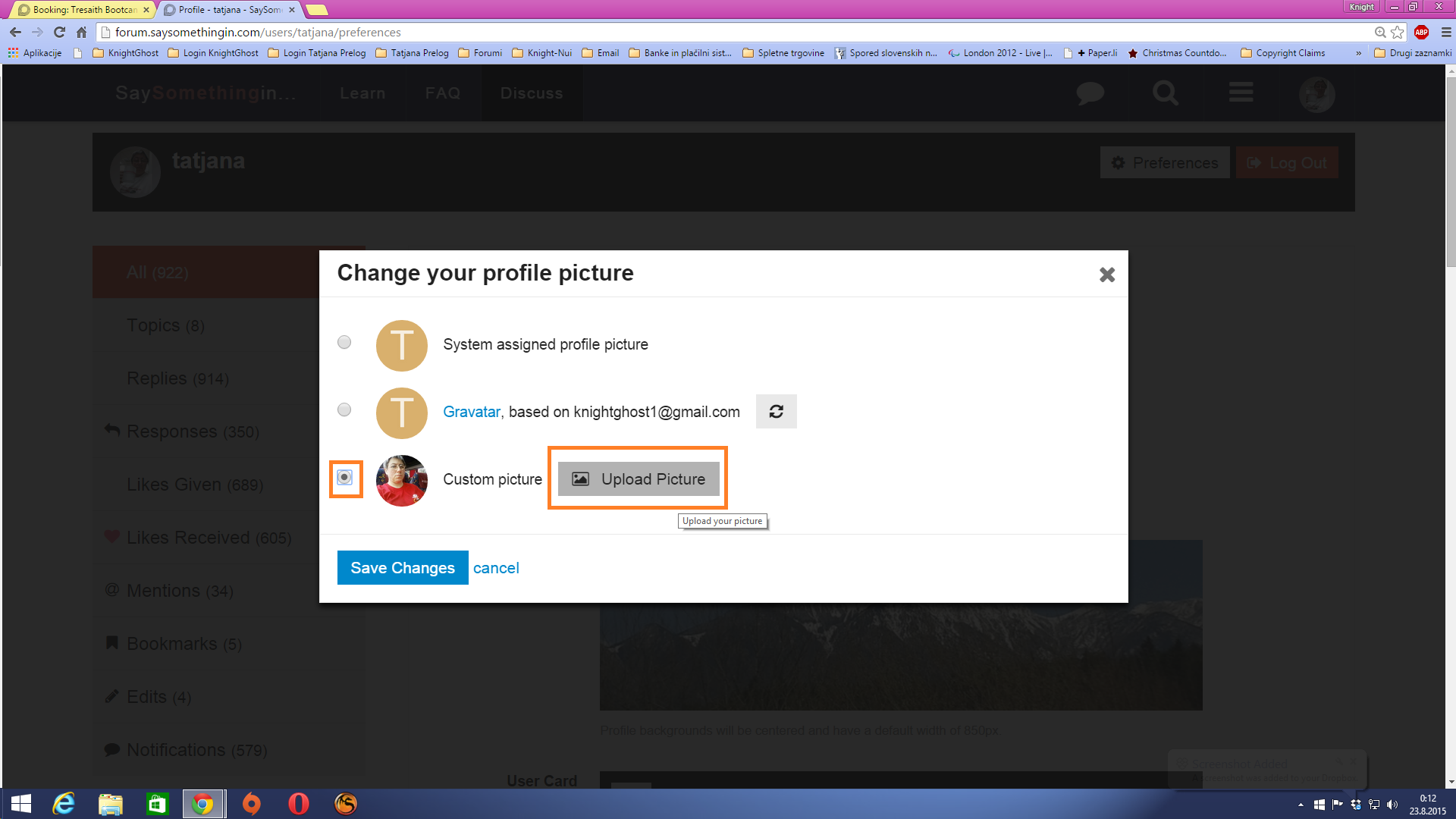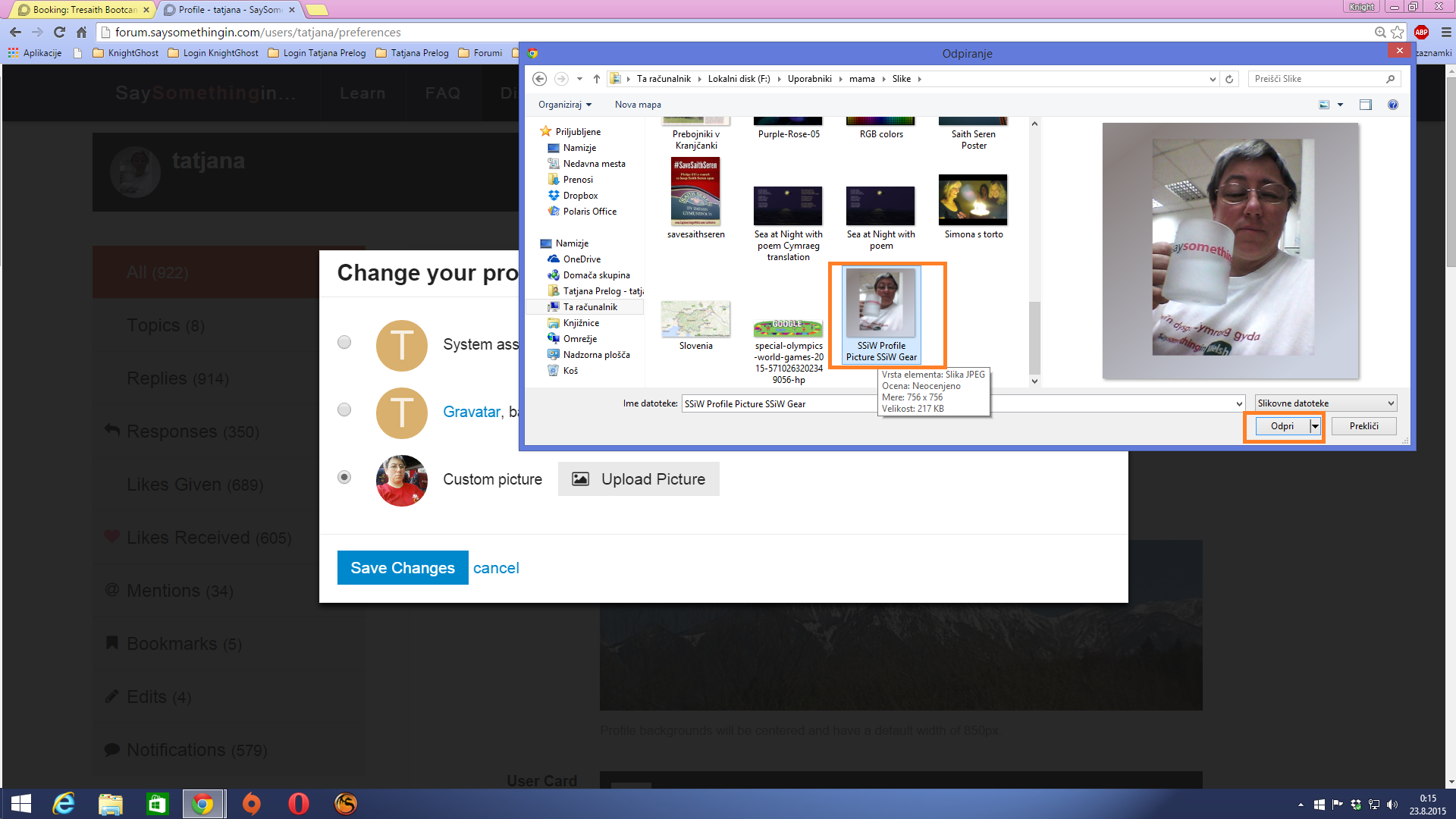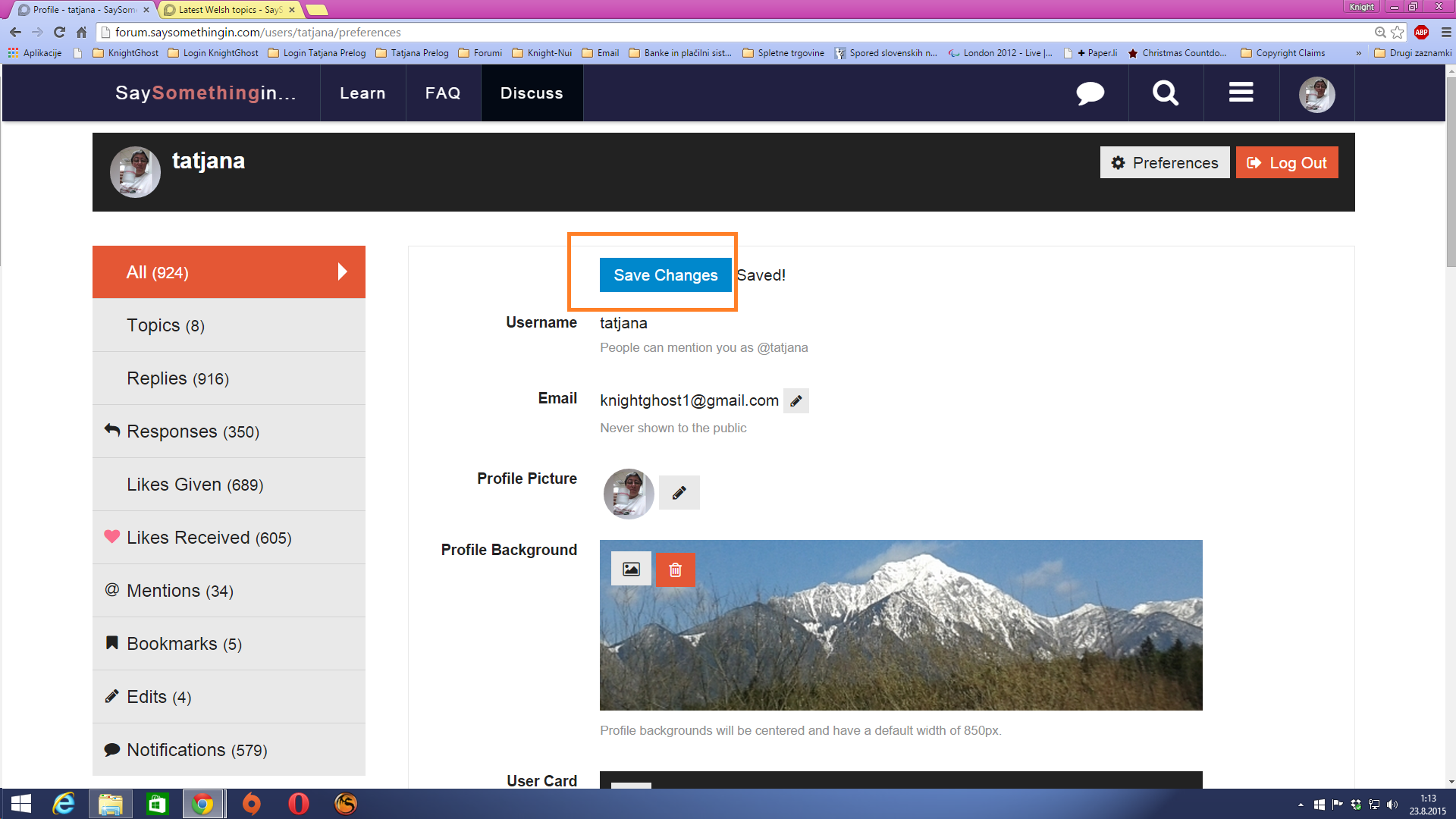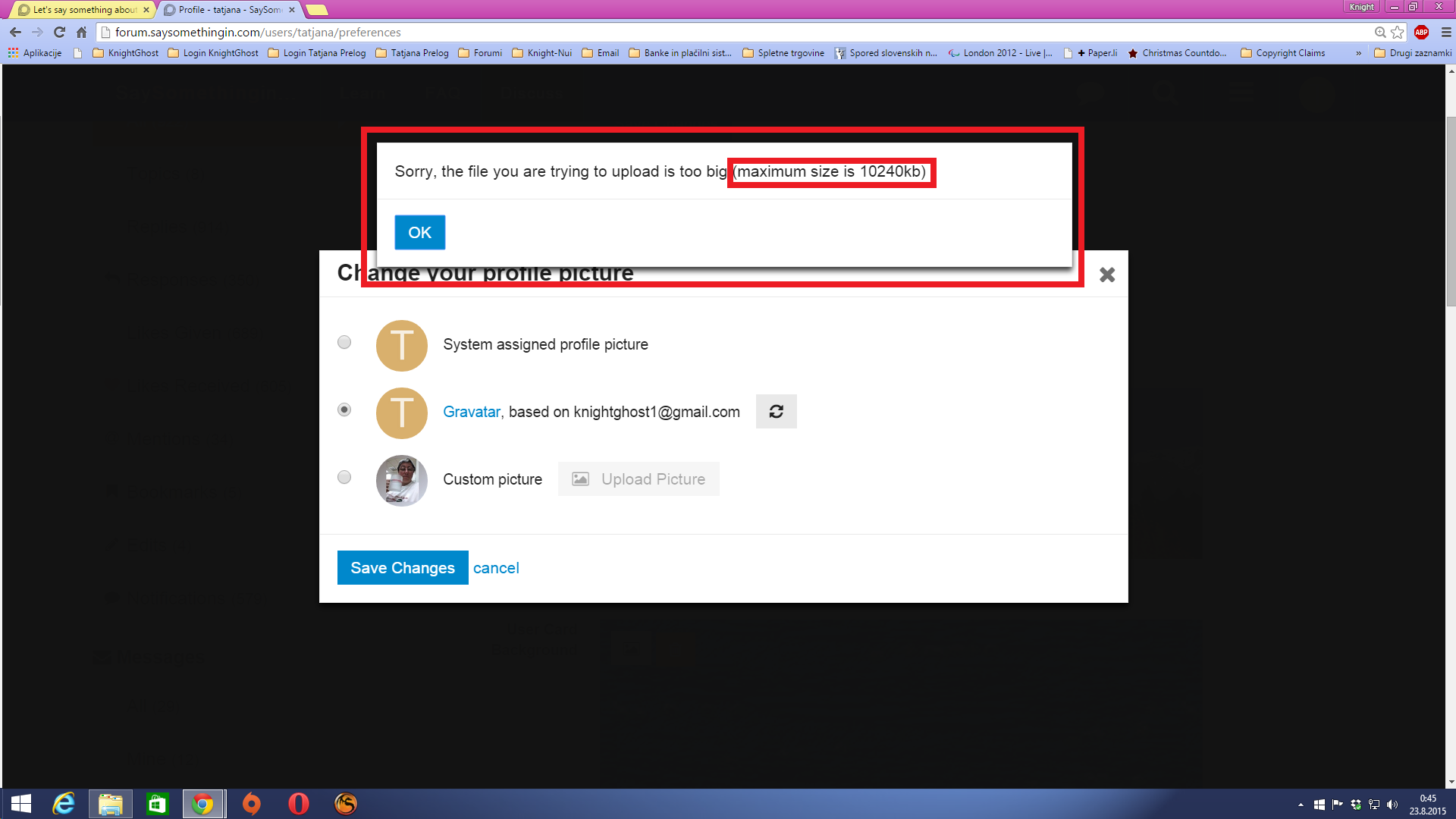Here we go:
Go to your forum profile
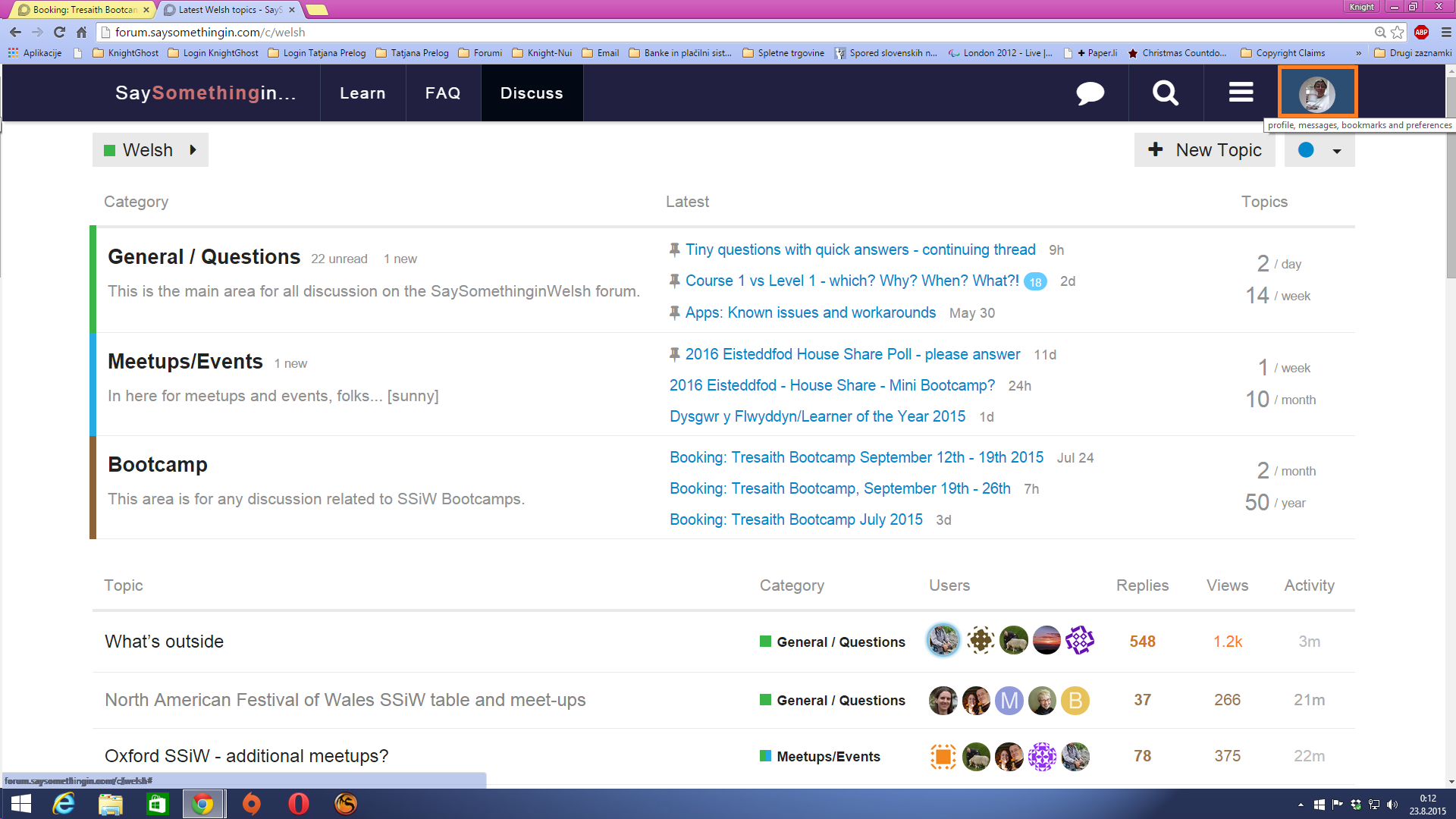
In your profile, click the “preferences” button.
click on the pencil (edit) tab next to your profile picture
click on the tab “Upload picture” next to Custom picture check
Choose picture from your computer and when you’re satisfied with the choice you click “Open” to upload the picture to the server.
You’ll have to wait for some short time for the picture to upload then click “Save changes” button at tihe bottom.
Click “Save changes” in your profile too to save all your edits.
And you’re done.
Note that the size of picture is limited to 10240kb (about 10,2 MB)
so you’ll almost for sure have to resize or rearange the picture to meet requirements.
Well, this is basically it.
Enjoy editing profiles …