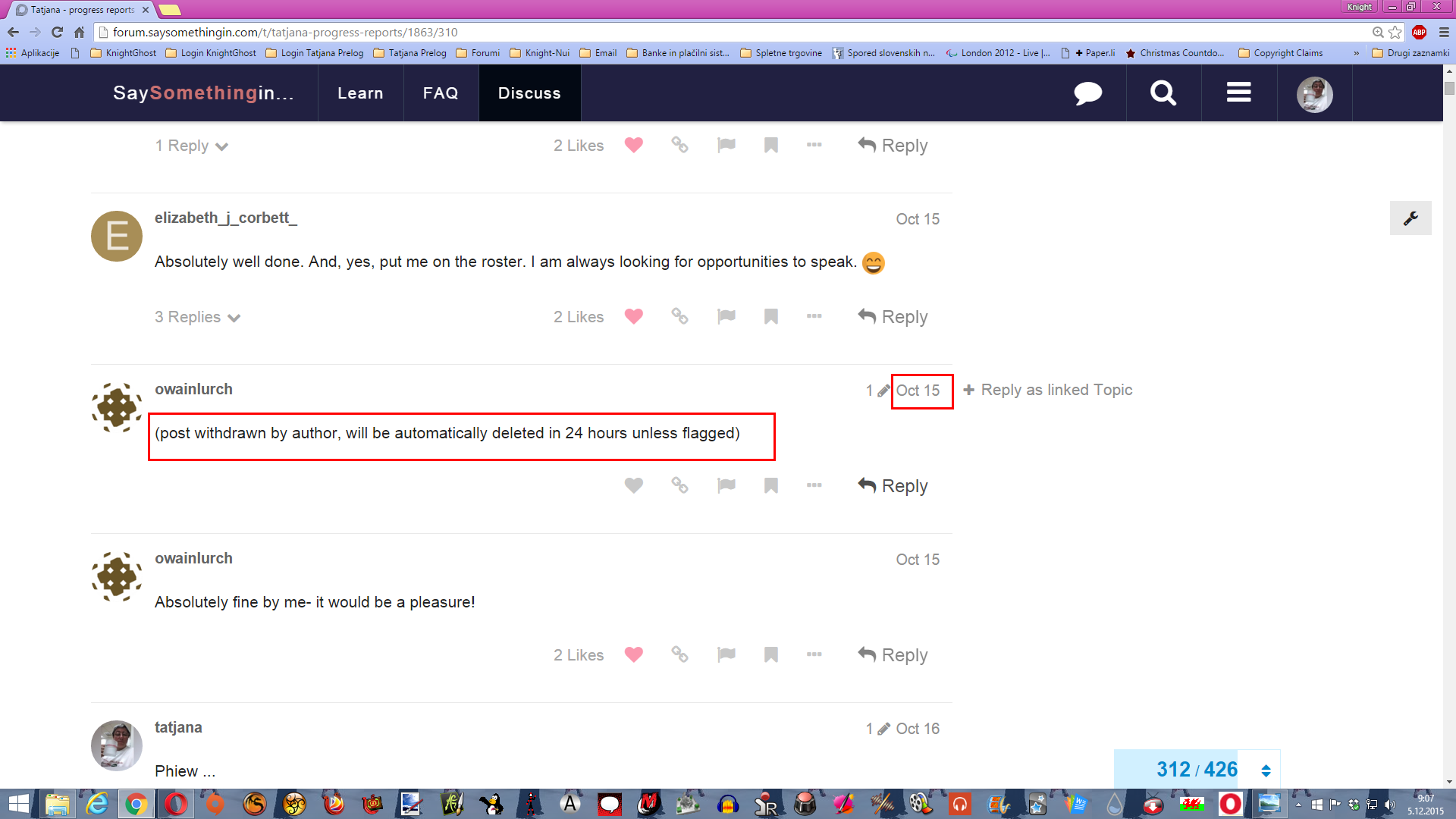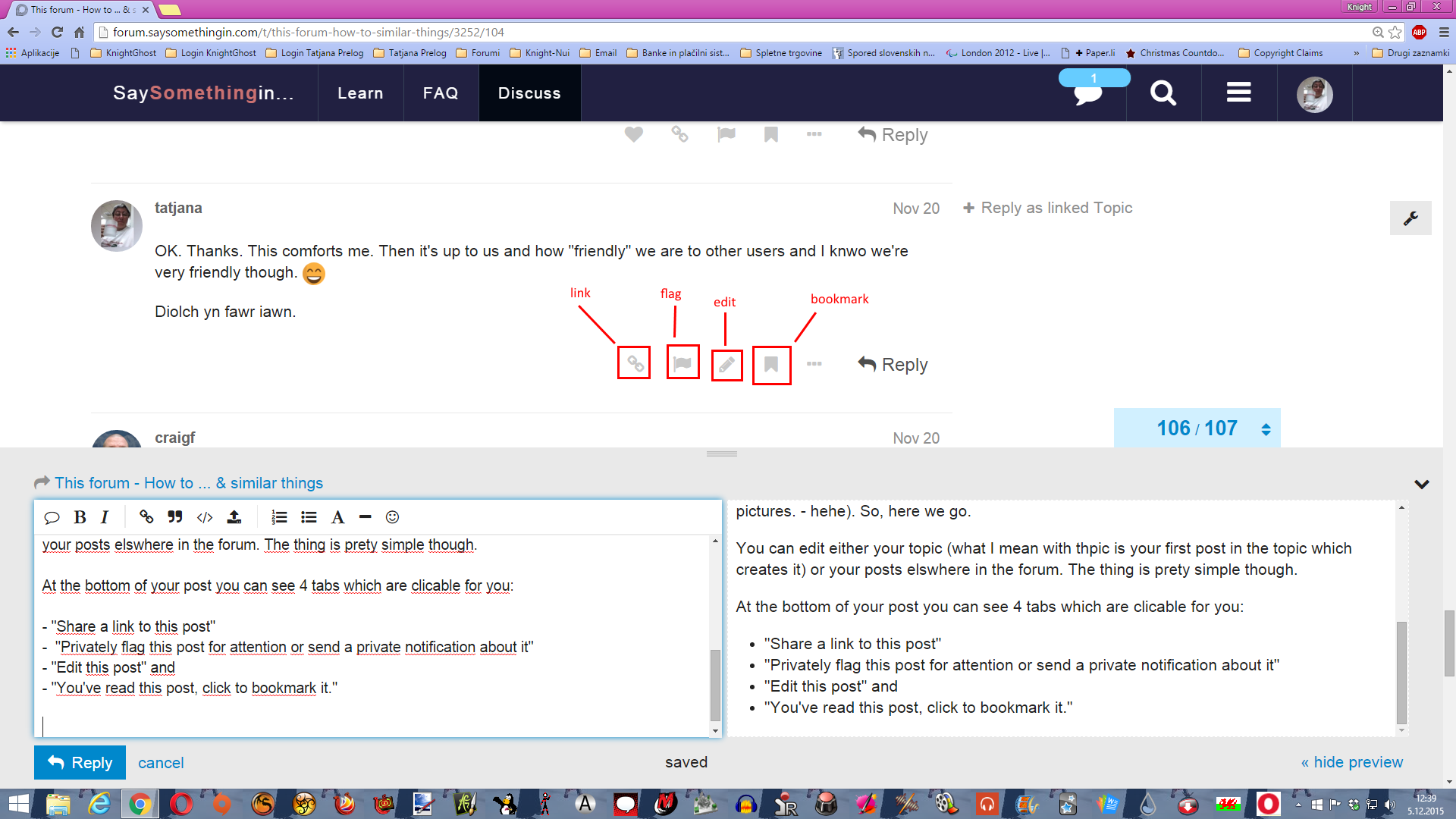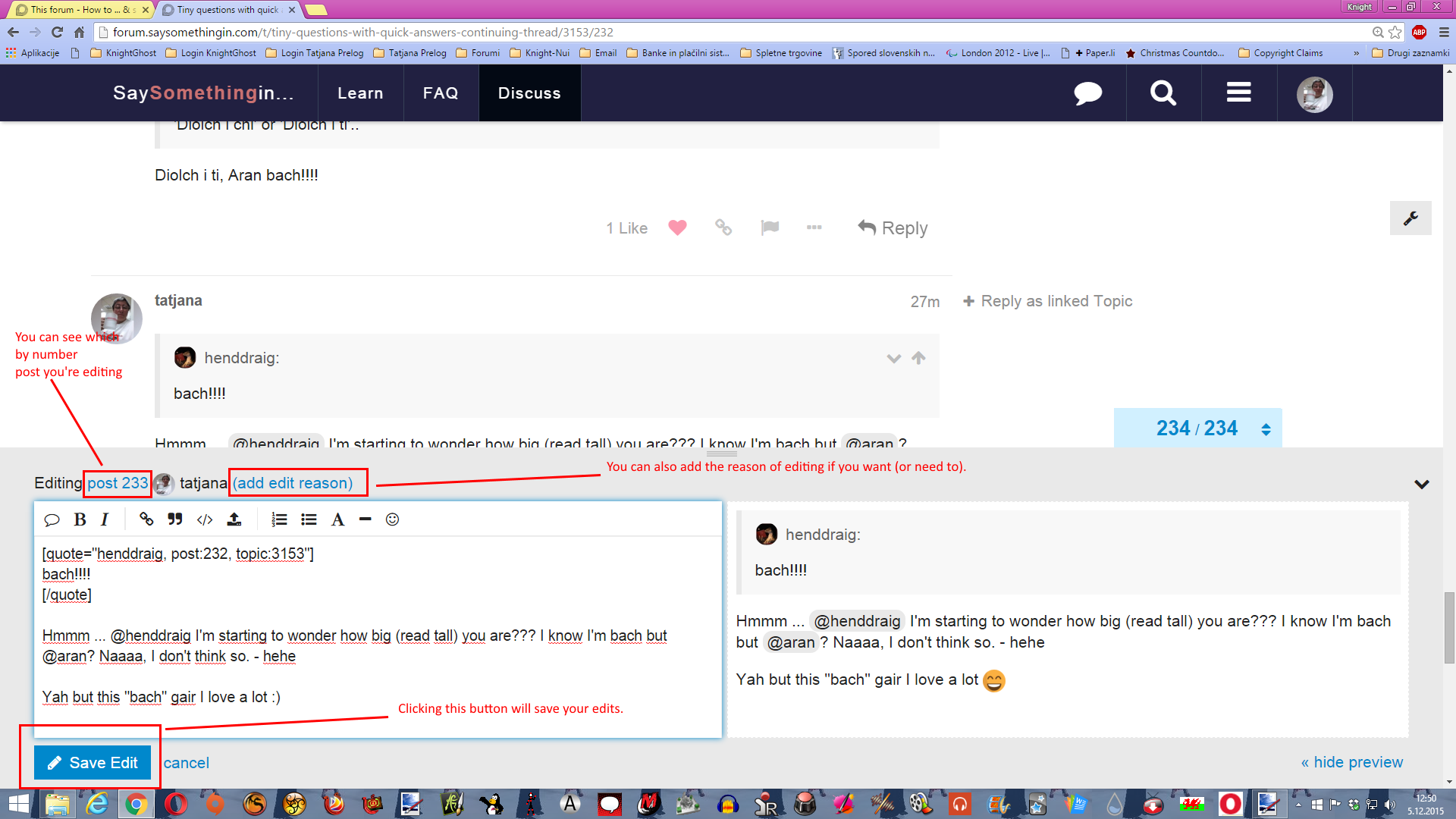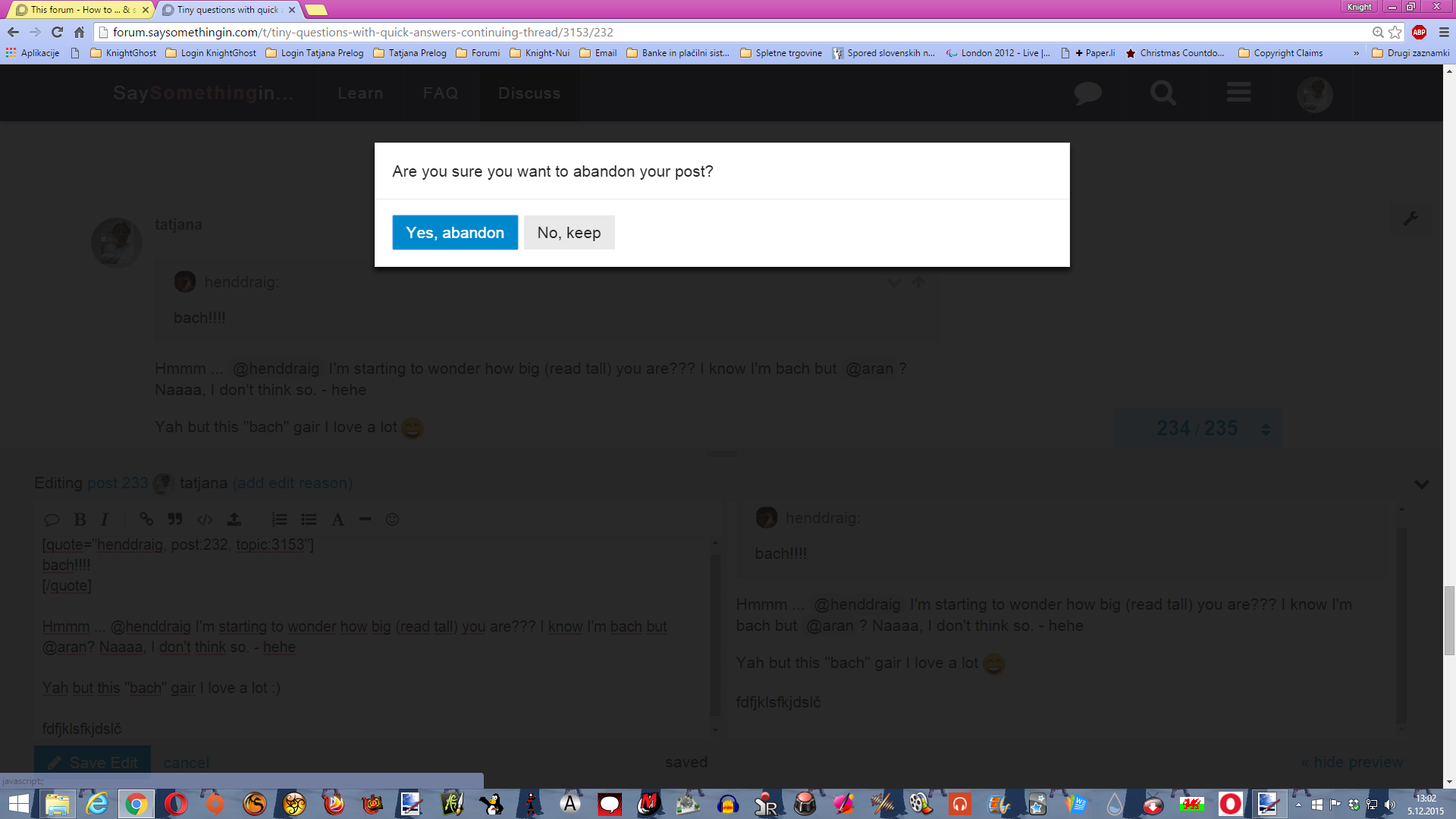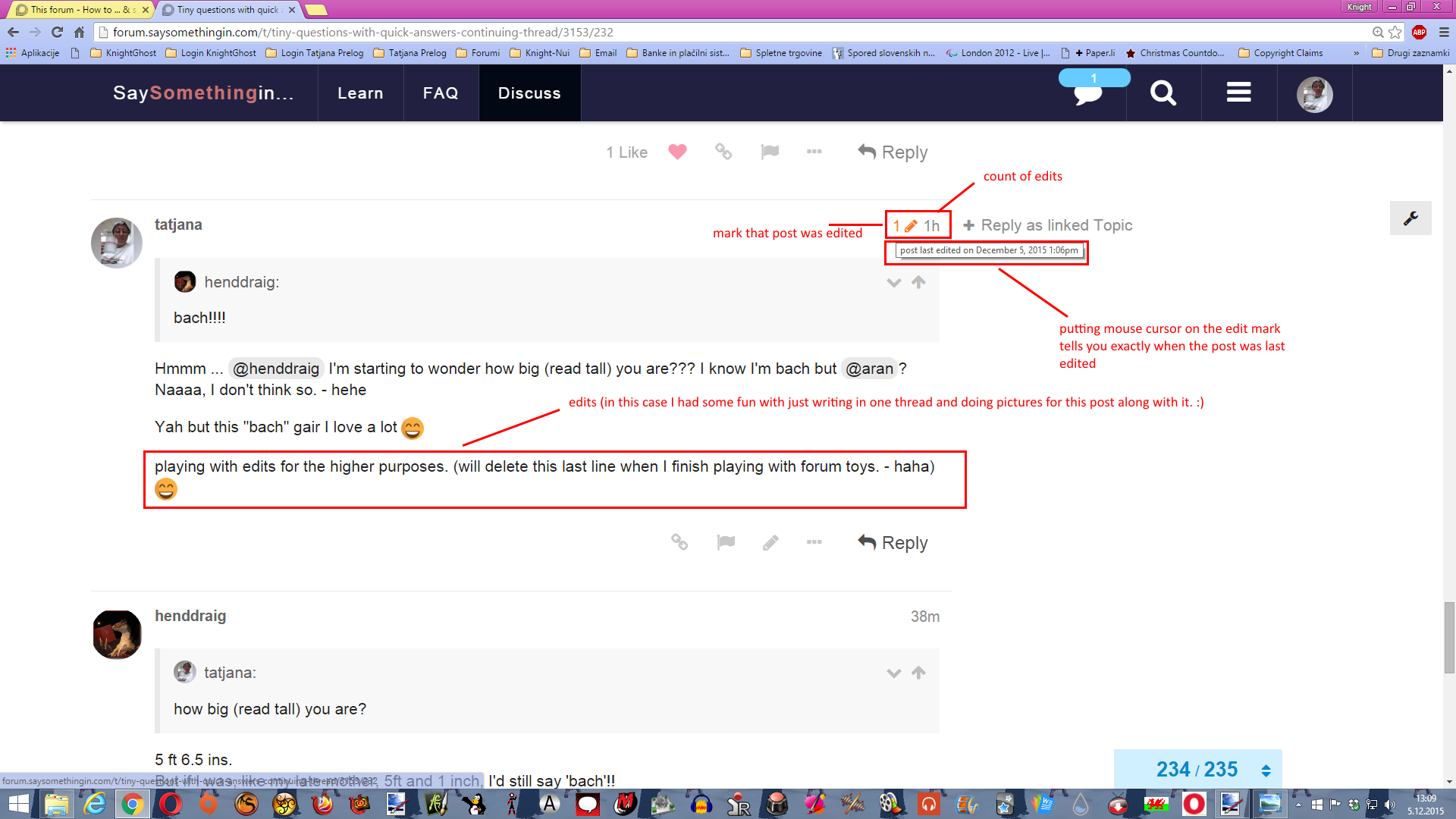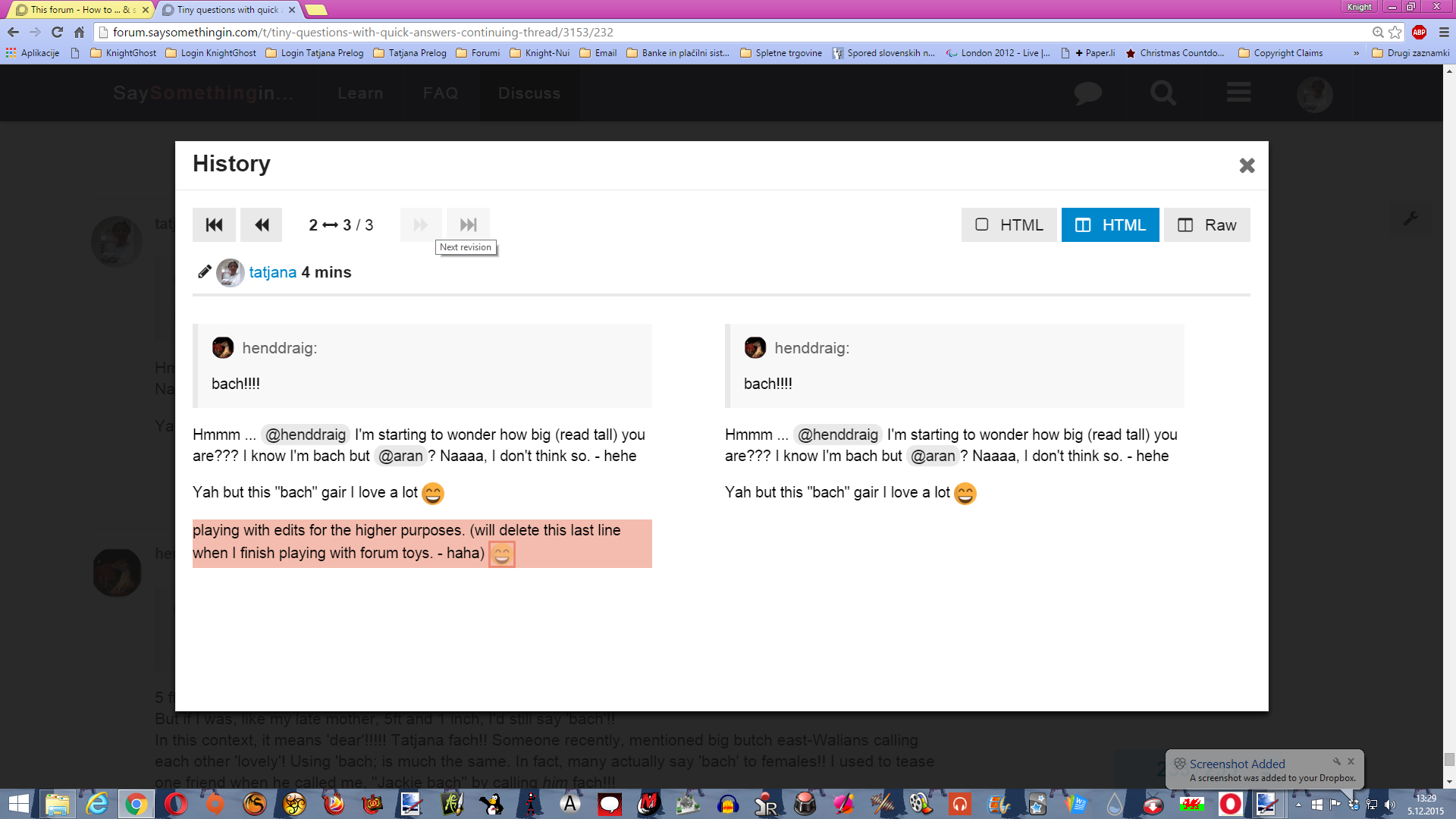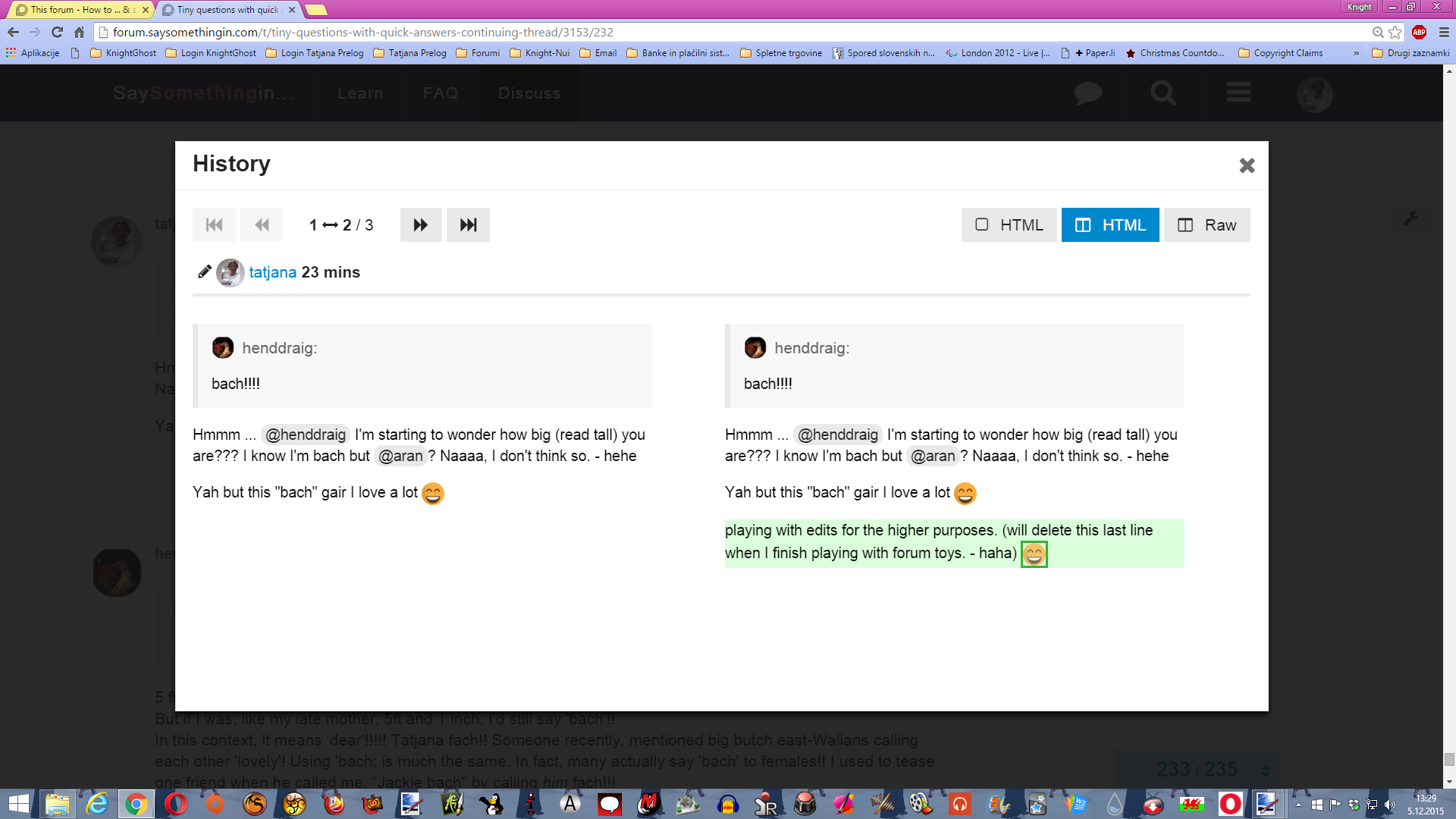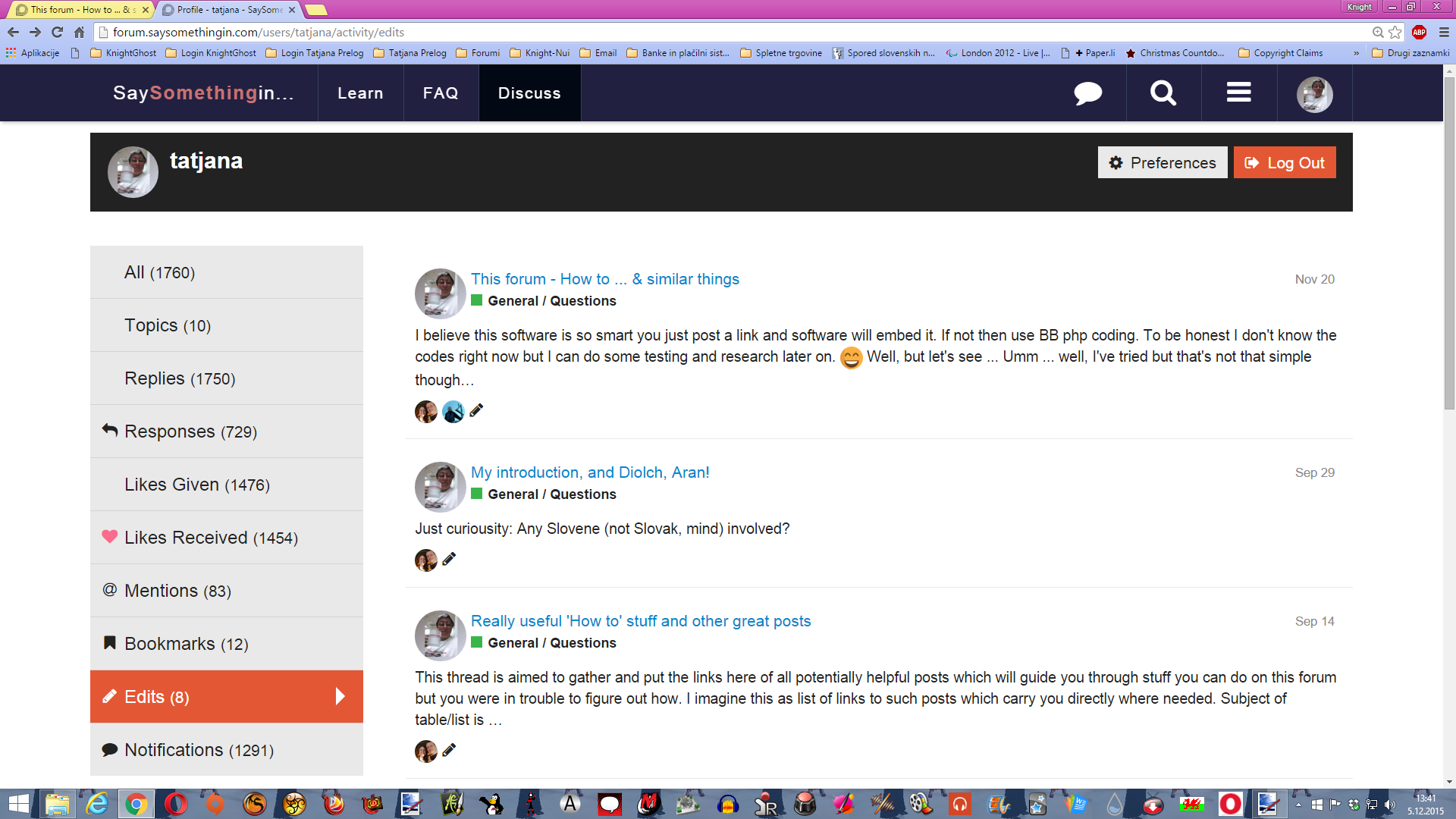OK, people, let’s continue a bit with this stuff.
Well, I’ve noticed already qute some time ago, but it’s tendency here again, that some members seam to not be aware they can edit their posts (I believe) no matter what level they are and this for they delete them rather then edit. I’ve also established that deleted posts ARE NEVER REALLY DELETED at all so it might be if you still want to post a reply but you just didn’t forge it right or to your desires, better you edit the post rather then delete it.
So I’d show you today how to edit posts.
Well I know I’ve posted this once in one thread seing the question about that but that thread was not specifically meant for such things and the post might be lost in the flow of the posts and besides, I didn’t post any pictures there (but I love so much to present things with pictures. - hehe). So, here we go.
You can edit either your topic (what I mean with the topic is your first post in the topic which creates it) or your posts elswhere in the forum. The thing is prety simple though.
At the bottom of your post you can see 4 tabs which are clickable for you:
- “Share a link to this post”
- “Privately flag this post for attention or send a private notification about it”
- “Edit this post” and
- “You’ve read this post, click to bookmark it.”
You do the following:
Go to the post you want to edit and click on the “Edit” button (represented with little pencil).
The post will open as if you’d just be in writing of it just that you’ll already have the text written in the window.
And there is something more tinny things different from writing a new post window. As you see when editing you can see which post by the count you are editing and you can even add the reason of editing it despite it (as much as I’ve experienced this feature) this last doesn’t work as I’d expect and want so I usualy don’t write reasons of editing this way though.
From here things are simple. Edit the text to your desires (you can actually totally rewrite it if you want too) and then click “Save Edit” button at the bottom of the window or click “Cancel” one if you changed your mind and don’t want to edit the post at all.
When you choose not to edit the post and you cancel editing you’ll get this window (if you already have edited some of the text (or whatever).
Clicking on “Yes Abandon” button will cause your edits to be lost and your original post will remain untacked. If you click on “No, keep” button you’ll be returned to the editing post, edit window remain opened and you can still make up your mind whether keep editing, saving edits or abandon them.
If you just opened the window but didn’t do anything yet then clicking to “Yes Abandon” would do nothing but just close the post you were just about to edit and nothing will happen in that matter.
Saving edit you’ll notice two things: that your edits are now visible in the post immediately and a little red pencil at the right top of your edited post which tells everyone that this post was edited and the number tells you how many times edits were done.
So this way you’ve done your editing what is surely better then deleting the posts except if you really don’t want to post anything at all and you have nothing to edit in this matter though.
However here comes the important notice/allert: The number of edits is LIMITED. I didn’t establish whether by the time or by the number of edits you’ve already made but I think the case is the last thing though so be careful how many times you edit one particular post especially if you tend to edit them more then once. (I believe number of edits is limited to 7).
Now for the bit of magic. You can always see your edits if you click on that red pencil on the top of your post (which in a time becomes grey but I didn’t qute establish why yet). You can see all your edits (or edits maybe mods or system have done) of your post in a row as they happened beginning with last edit first.
Last edit I’ve made:
older edit (in this case the first as there are only two) I’ve made
Left side representing old post marked red what was edited out or differed and right side is edited post which presents with marked green what was added or changed in last (now visible to all) edit.
Those edits of posts are visible only to the author and to moderators and admins and no one else though so there’s no fear one would be able to see what you’ve altered, deleted edited out, corrected and what’s more to that.
I should still mention that if you edit your post immediately after you’ve posted it, the system gives you ceartain (short) amount of time which doesn’t count as edit and it will not be counted into edit count but I didn’t quite establish what short amount a time this is but surely it counts only if you didn’t leave the thread you’ve posted in and edited post afterwards.
Some edits done by you or member of stuff you can also see if you go to your profile and click on “Edits” link on the left but I’ve established not all edits are visible there though.
You can see who edited your post (were that you or moderators (or the system)), how many posts were edited and clicking on the title of the particular post drives you to that post where you can view edits as described before.
Well this is all the magic of editing and viewing edits.
I strongly recomment editing the posts rather then deleting them and writing the new ones in a row. The threads can be shorter and much more readable not being filled with deleted posts which don’t vanish at all if even it writes they would in 24 hrs.
Oh, and one more thing: This way you also can edit your replies in personal messages but what you can’t edit in PMs is the very first post you are writing as a PM. What means if you write PM to someone you should be extreamly careful with writing and better doublecheck it before you send it because you won’t be able to edit it anymore (despite you have the button to edit it though).
Enjoy posting and editing.  .
.