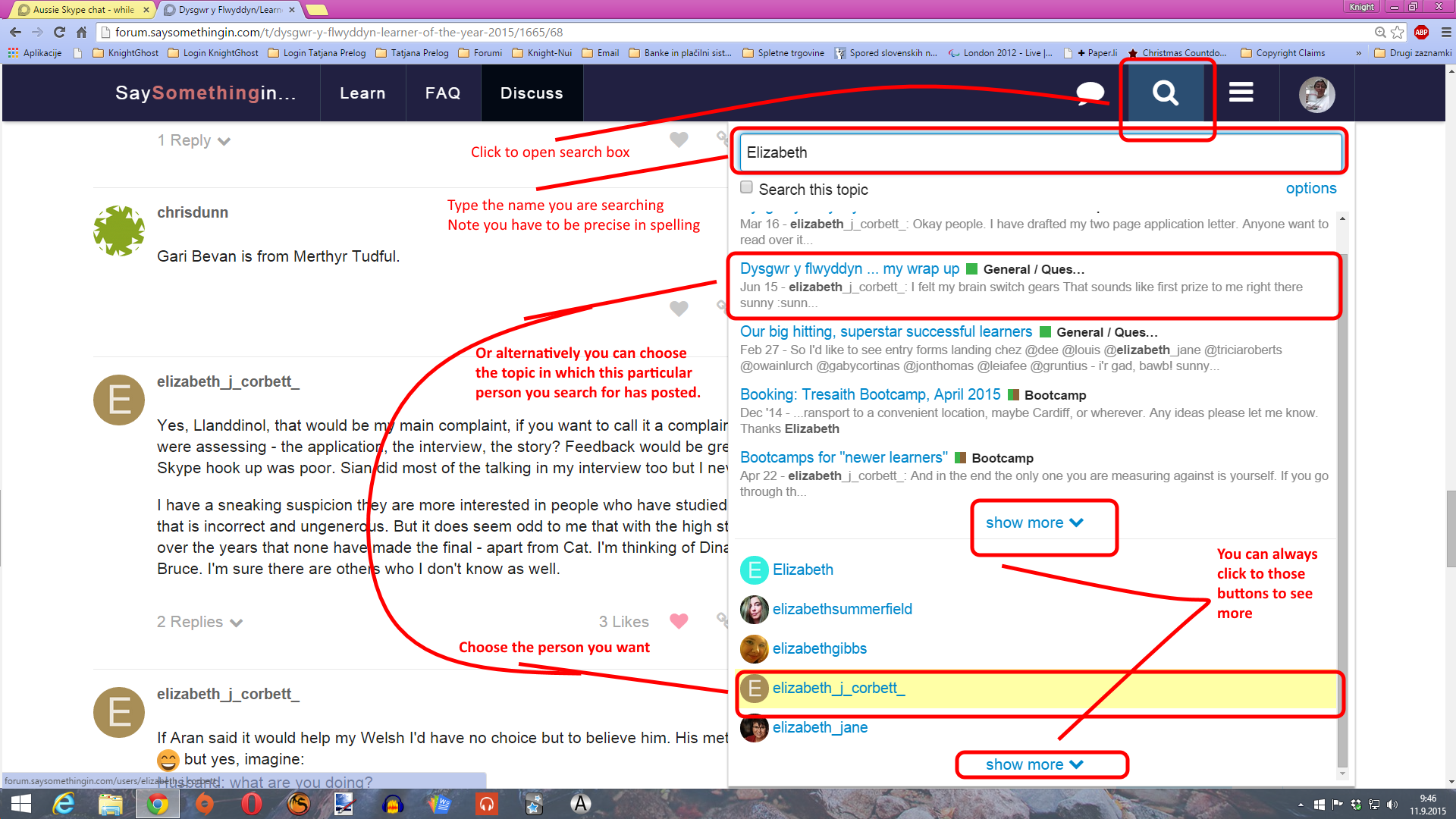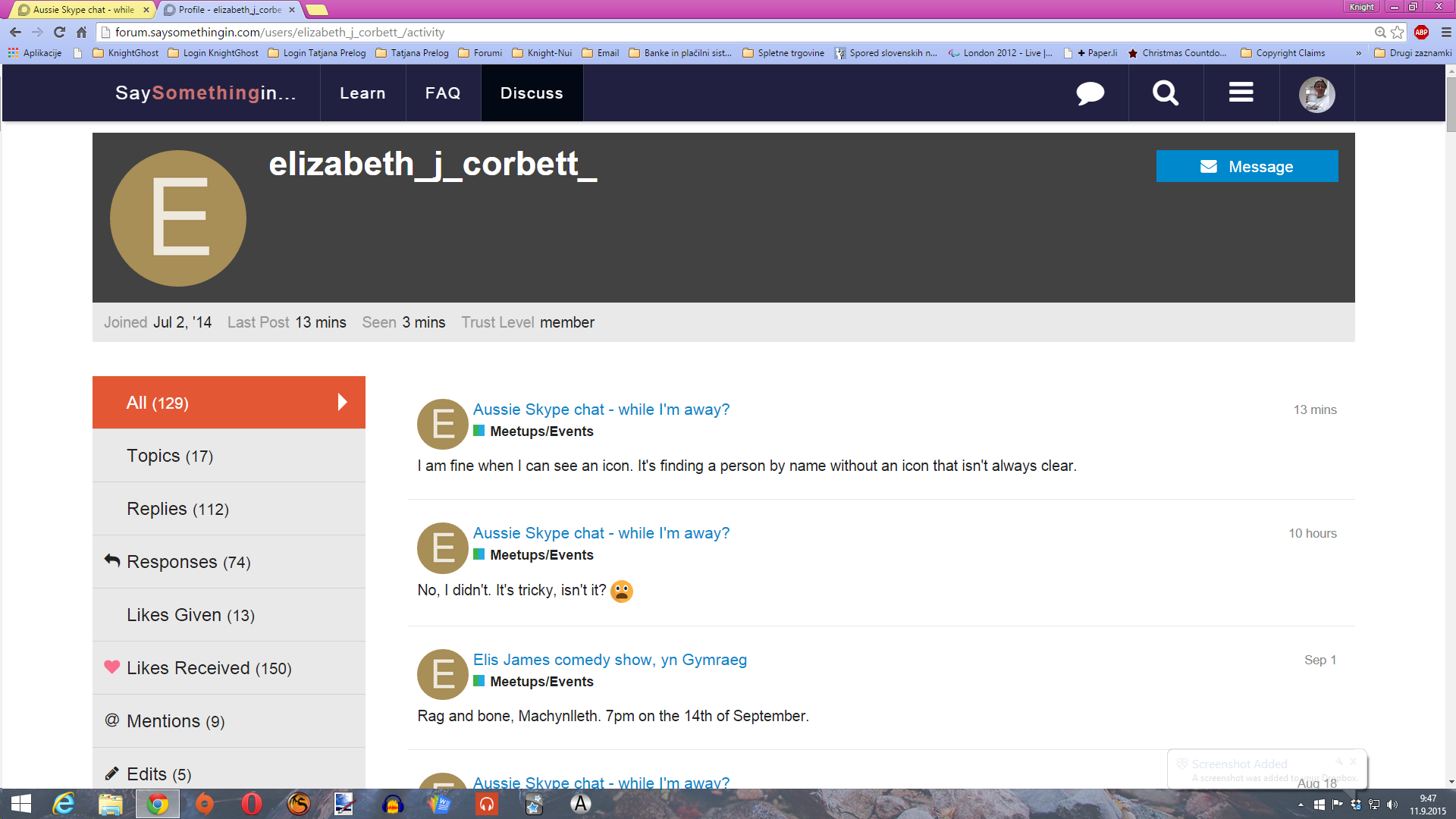YAY! I’m doing what I like to do the most:
I’ve seen that some people might have troubles with finding persons who are not displayed in the category list or in the topic. Se, here it goes this one:
So you can use this method for searching for topics you wish to find or for persons. As I’ve said in picture, spelling is important. I’ve misspelled our dear Elizabeth with “s” first and didn’t find almost anything.
Clicking on the icon/link of the person or topic will take you directly there. From the profile you usually can establish if the person is the one you search or not especially as there in the profile you can also see the topics which that person posted in.
Don’t mind that @elizabeth_j_corbett_ which I’ve took as example is actually visible on the screen. Following instructions you’ll find those “hidden” people too as long as they are members of the forum (didn’t establish yet if they have to post something in the forum too to be visible or not but I believe the only condition is to be a member though). However, you can always play around with searching different variations.
Happy search and find-ings