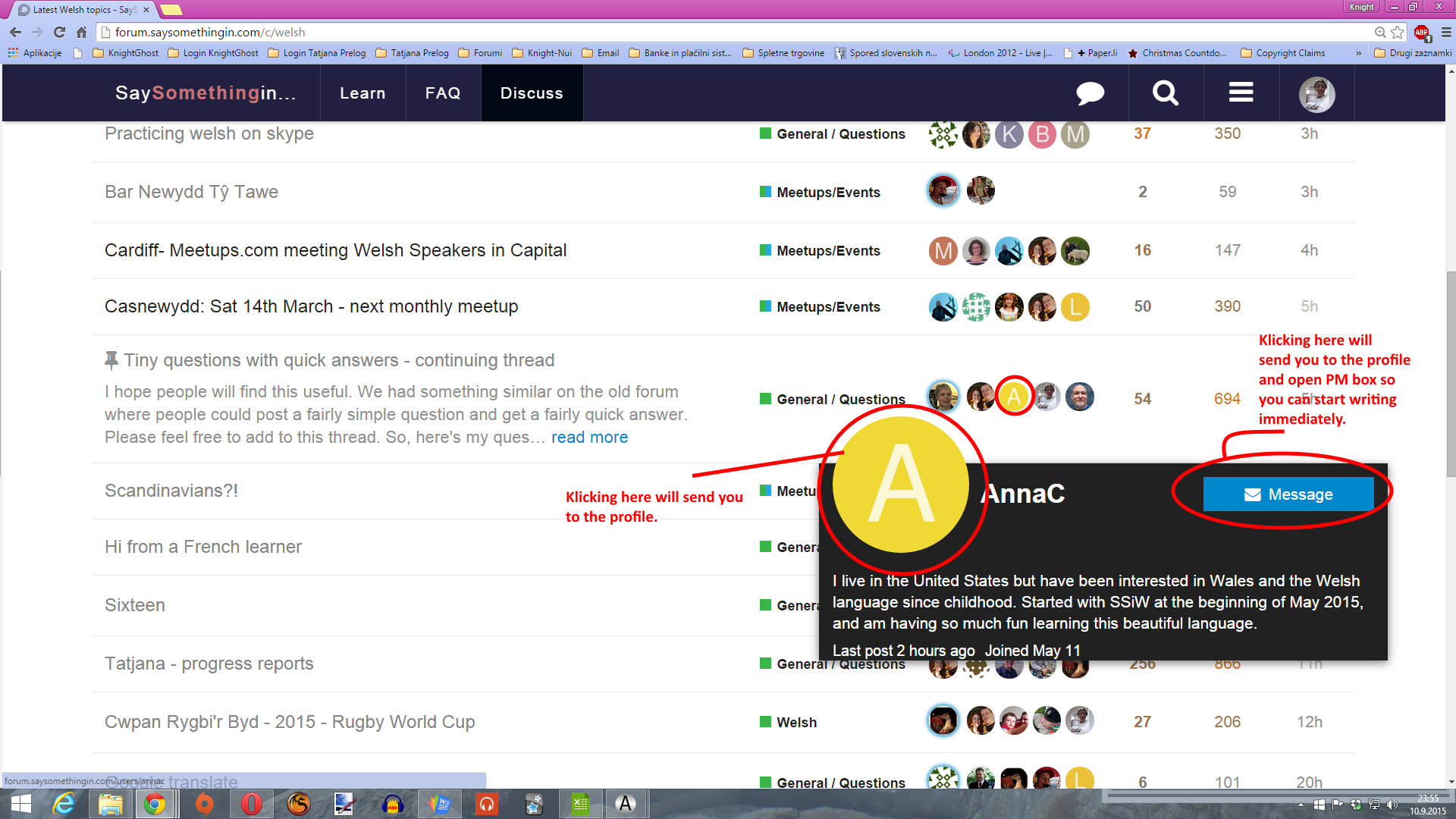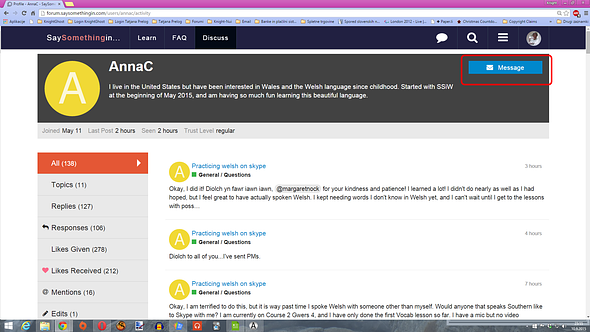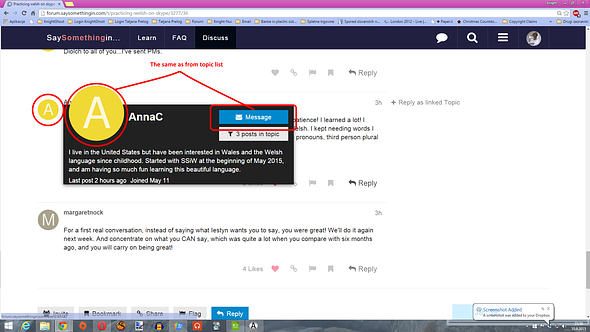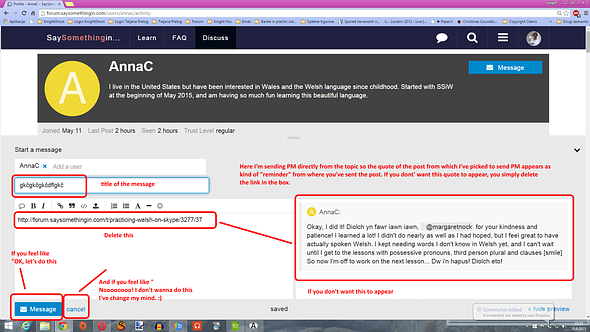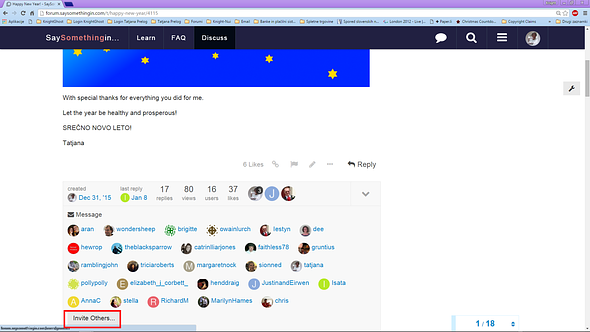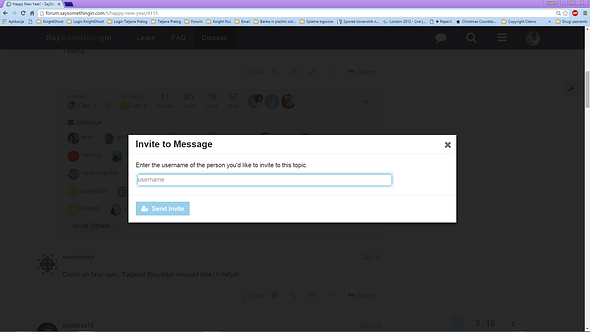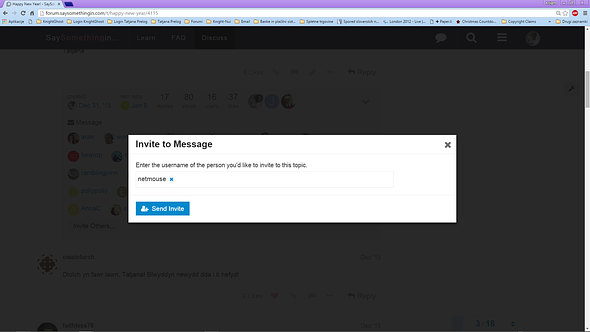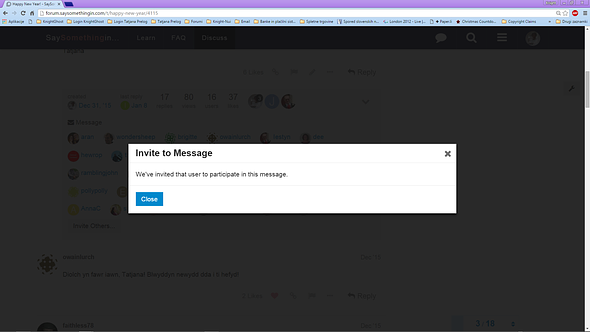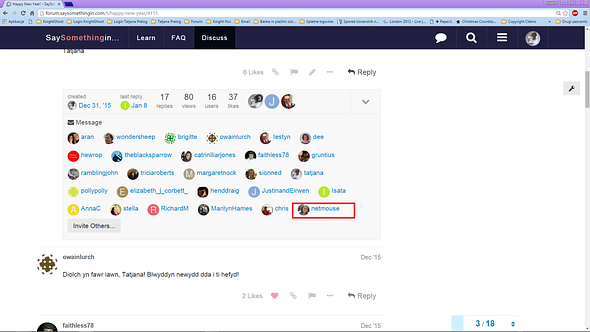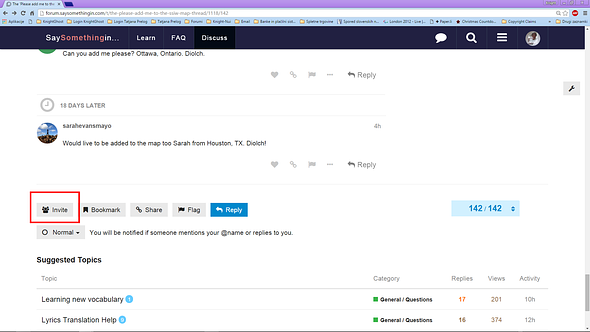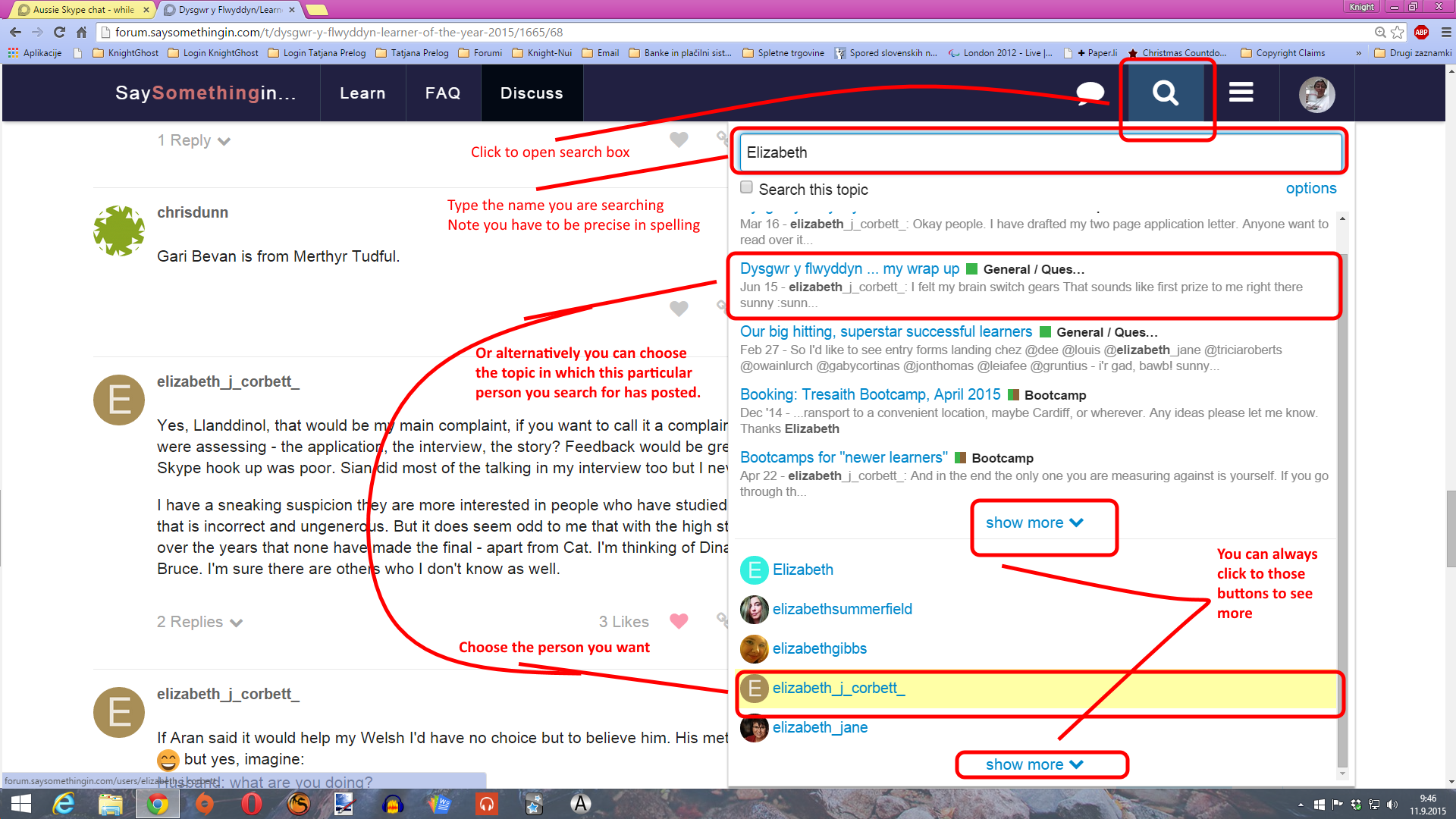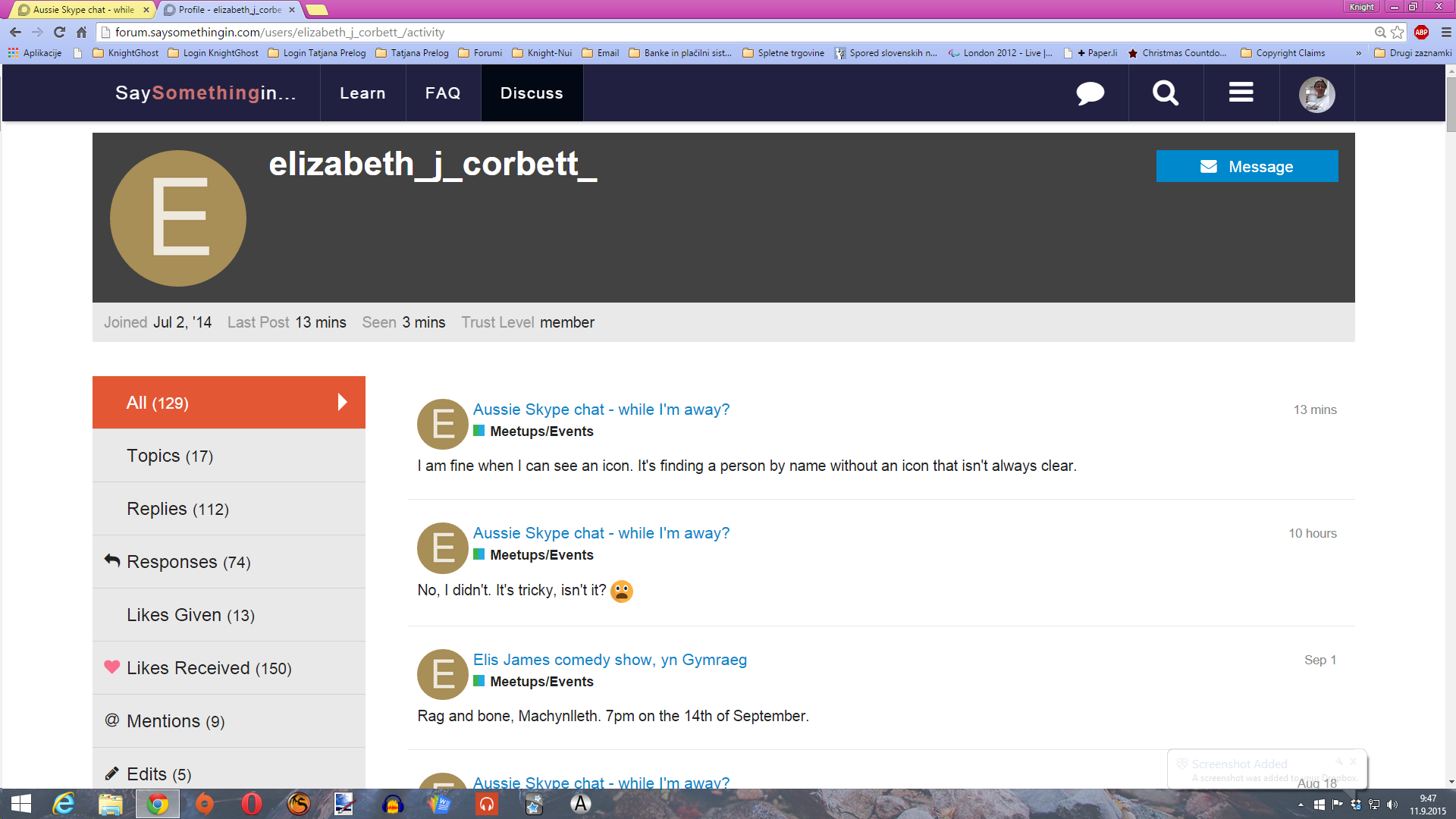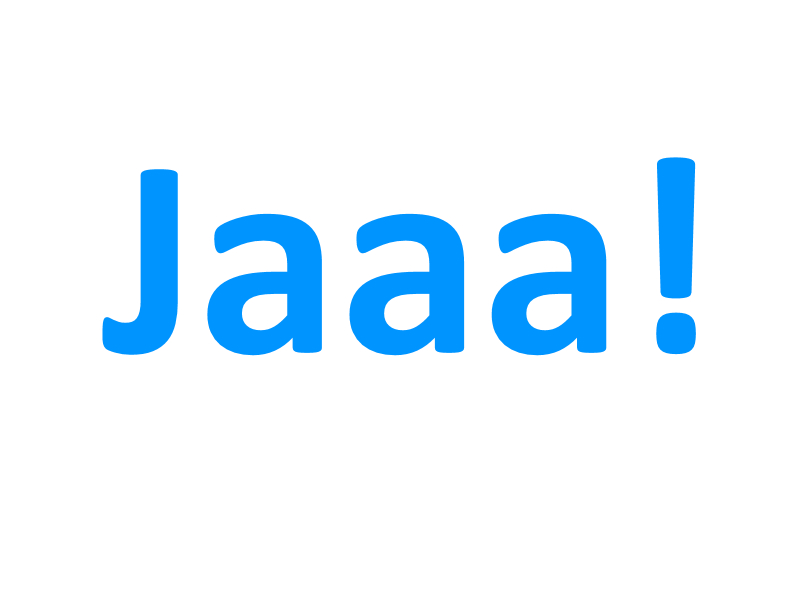Tried that too, but didn’t work. Text was as it would be plane. Unfortunately I forgot BB php codes for this. I believe they’re [quote][/quote] I’ll test this later as I’m on the computer now.
Yep, those are right.
Diolch. 
On the new forum you can use Markdown instead, if you like, which is just a case of starting a line with a >
like this
(> like this)
Aha! I’ll try it when occassion occurs. I love to work on the forum mostly from the computer the most though, but sometimes when I sit and drink coffee while waiting bus to go home I can’t resist but post something or at least read a forum …
Thank you for this suggestion @wondersheep. I somehow forgot existence of those “codes” instead . 
Well, as the topic is here I’ll use it to the bits, not only to praise and complain but to give some instruction on how to (I hope I can do that. If it’s annoying, let me know).
I’ve seen elswhere on the forum that some people have some difficulties with how to send PM (private message) so let’s work out this one for the beginning:
Let’s say I want to send PM to @AnnaC. You can either send it directly from where you have seen her (what means from the topic or list directly from her “icon” or you can go to her profile and send it from there.
When you get the message box opened it’s easy: type the title of the message and text, hit send button and you’re done. However if you are sending the PM (what means the first message is yours) double check the written because you will not be able to edit it once sent. and more importantly this said is only valid for the first message in a row. All replies are editable by the person who sent them. Also such (first PM (original post)) can’t be deleted aswell.
One more note, If you sent PM directly from the topic, the link to that particular topic will be provided in a post as a quote. If you don’t want it to appear, you can simply delete that link and - UALLA - the quote disappears aswell.
Some screenshots:
And at the end as I very often am missunderstood: Please, note that I created this post in order to help those who might not be too familiar with how to use this feature of the forum and I by any means don’t want to make anyone feel stupid or patronized.
Happy PMing. ![]()
EDIT for the bit of addition here
I knew, but I just kind of wasn’t aware earlier about this:
When you write and send a message you might want to be a bit sorry you didn’t send it to someone else and not just one person instead of sending 5 separate exactly the same messages. To avoid sending several same messages to different people (if it’s not a whispering secret and they mustn’t know for one another to get it - hehe - ) you can add people to the conversation (that’s how messages are officially called on discourse) later on when you already snet message out.
I’ll use my New year’s message to demonstrate it (one will get it additionally as good wishes are never too many).
- Go to the original post of the PM. Beneath the post you’ll see the statistics thingy like who is the “member of the conversation”, how many times the post was viewed, how many replies it has got and who replied … Beneath that statistics you will find button “Invite others”
- Click the button and the floating window appears where you can add whoever you want to the “talking mix”.
- According to your typing the names of members appear on the screen and you can just choose from them if the one you search for is there.
- When you click it the name appears in the row.
-
All you have to do now is clicking on the tab “Send Invite” and the person is added among receivers of the message. If the person is not the right one, you can delete it before clicking the button with the X sign besides their name. This way you can invite more persons at once.
-
When clicking the button “Send Invite” the thing is done and you get the message on the screen which lets you know the invite was sent and person was added to the conversation and you can only click button “Close” to that.
As you see on the picture, @netmouse just got the prety New Year’s message. ![]()
I hope you don’t mind @netmouse as it passed already half a month of the start of the new year. ![]()
However, when you invite people to the conversation, you can not put them out anymore so choose carefully who you add additionally.
You can do this not only with PMs, you’ve sent, but also with those the other people have sent to you so CAUTION needed. ![]()
And, just for the record … you can invite people not only to the PM conversation but also to any public topic on this forum, no matter who started it but in this case the button “Invite” is at the very bottom of it.
From there on, the procedure is exactly the same.
Happy posting again!
@Tatjana Thank you for this - it is going to be a very useful post for people. I could have used it earlier today! It took me a while to figure out how to send my first PM this afternoon. I did it from within the topic, and I wasn’t too sure it was going to do what I wanted until I saw that the message really didn’t show up in the topic when I was done.  I didn’t know there were alternate ways to do it - now I do! And I definitely didn’t know this:
I didn’t know there were alternate ways to do it - now I do! And I definitely didn’t know this:
So diolch yn fawr, great information!
(P.S. Imagine my surprise to see myself as the example… now I feel a tiny bit famous 
 )
)
YAY! I’m doing what I like to do the most:
I’ve seen that some people might have troubles with finding persons who are not displayed in the category list or in the topic. Se, here it goes this one:
So you can use this method for searching for topics you wish to find or for persons. As I’ve said in picture, spelling is important. I’ve misspelled our dear Elizabeth with “s” first and didn’t find almost anything.
Clicking on the icon/link of the person or topic will take you directly there. From the profile you usually can establish if the person is the one you search or not especially as there in the profile you can also see the topics which that person posted in.
Don’t mind that @elizabeth_j_corbett_ which I’ve took as example is actually visible on the screen. Following instructions you’ll find those “hidden” people too as long as they are members of the forum (didn’t establish yet if they have to post something in the forum too to be visible or not but I believe the only condition is to be a member though). However, you can always play around with searching different variations.
Happy search and find-ings 
This is hugely valuable, Tatjana, diolch yn fawr iawn. I wonder what the best way would be to make sure that your hard work here is visible to as many people as possible? Do we need one ‘how to use the forum’ thread, or would it be better to have several ‘how to do [x] on the forum’ threads? Or maybe both?
Diolch @aran. I was pondering my thoughts for quite some time to do one PDF document about “how to” do several things on the forum to put them into FAQ section but then … who ever read those. So I believe one topic would be perfectly enough. Actually we don’t even need one new. I simply can edit the title of this like “This forum - how to & similar” or something like this so that some first posts wouldn’t be too off topic in it. Actually being overwhelmed with the forum when I started this topic, there also are some “how to” quick mentions in the posts so they can easily stay as they are.
Handling photos is separate topic though and I’m just about to make a post about how to resize photos and post them on here and I’d just put link to that post in this topic aswell so that people would find that answer if comming in here too.
If you have other idea, let me know.
That sounds good to me - let’s start with renaming, and then see how that seems to work… 
I’d vote for both.
There’s a lot of extra chatter in this post that you have to read through to get to @tatjana’s useful stuff (such as this comment!). There’s also the thread @kev created a while back
What about creating separate posts per help topic? e.g. resizing images, how to send private messages, how to use markdown etc. That way it’s easy to go straight to the help topic you need.
We’d need some way to find the topics in the first place though - so how about a single sticky post to act as the table of contents?
Obviously we’d need someone super helpful to curate the help topics and the table of contents.
Maybe if we asked @tatjana super nicely…
For now, how to resize and post photos is here
As usual, arrow on the right (pointing right) will lead you to this particular post.
Enjoy! If something not understood, let me know. I sometimes am a bit confused with how to express myself to be understandable in English (which is not my native language) … 
As far as concerns @theblacksparrow’s supernice helping invitation … my answer is …
However I don’t want to overrun @wondersheep’s work. I recall he mostly describes how to find the topics and how to navigate though so we just might include links to the particular posts of interest into tabler of contents.
I just want to be helpful not to dismiss anybody’s work ar atempt to help.
For @Kinetic, @aran, @wondersheep, @Sionned or whoever of mods is willing to take a look. I’ve noticed (well I’ve noticed this quite earlier but I thougth I’m seing it wrong but now I’ve got myself into investigation) that with updated forum software pinned topics are not pinned anymore despite they have that pin sign along with them. They act just like ordinary topics and it might be useful to re-pin them again (obviously).
I’ve noticed that when searching for @wondersheep"s “Discourse for obsessives” topic which I know was pinned and on really top all the time but it isn’t anymore. I’ve also noticed pinned topics scattered allover the topics list as if they wouldn’t be pinned.
So I thought one might put some time into this.
Diolch.
@tatjana I’m not sure why you don’t see the pinned topics. I do. If I am just in “Welsh” I see the top three pinned items for each category (General/Questions, Meetups/Events, Bootcamp) But if I click on “General/Questions”, then I see 4 pinned topics for that category above all the other post listings. “Discourse for the Obsessive” is the fourth (last) pinned item.
Does that help?
tatjana bach, have you clicked on the pins to see options.
Personally i have unpinned them but that is the beauty of this forum it’s flexible and adjustable.
They still come to the top if a post is entered.
Cheers J.P.
Well, in “General/Questions” I see them too but I’ve seen them previously also when being in only “Welsh” category aswell.
Now going in “Welsh” category I see this:
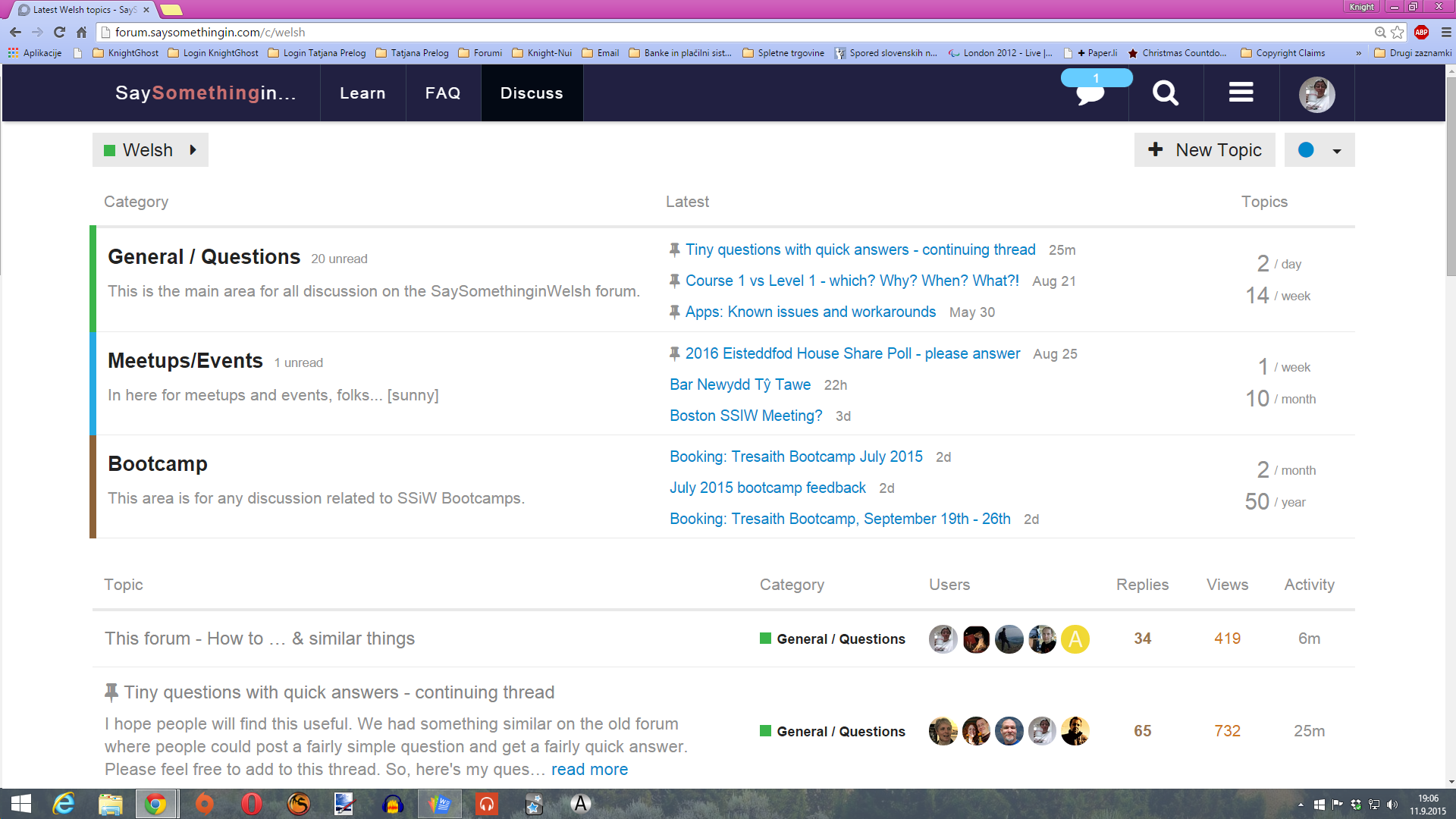
Pinned four on the right because they’re most recent (appearantly) and only one at (almost) the top in the topics list where previously were all pinned topics no matter when one posted in them. And that’s what I meant with that. I never go directly to “Categories” and then clicking separately to “Welsh” or then “General/Questions” i always begin on this site and have everything in front of me not need of clickin too much.
Well it may very well be Chrome issue aswell as it recently behaves strangly sometimes.
Na. Pinned topics I thought are pinned for all as they should be something important for everyone to see and constantly have on their eyes. Will try though.
I see the same as your screenshot under “Welsh”. I also use Chrome. I don’t know if it was different before; you’ve been here a lot longer than me 
A, yes, it was however I didn’t find any older picture which would show this.